Welcome to ford100e.com
Last edited by ford100e.com on Tue Jun 05 2012, 07:55; edited 2 times in total
ONCE REGISTERED: Preferences
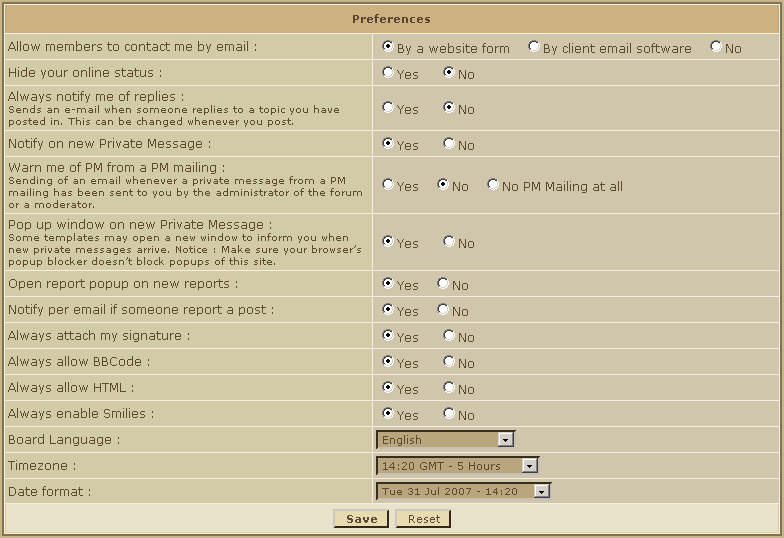
- Allow members to contact me by email : Select by a website form to keep the usual way, or by client email software if you want the other members to contact you using their software (Outlook Express, Mozilla Thunderbird, etc...).
If you select no, this icon : won't be displayed when a member looks at your profile.
won't be displayed when a member looks at your profile.
- Hide your online status : you select No, Hidden members are disallowed on this board.
Please note that the administrators are able to see the hidden members, and so can the moderators (if this option is activated).
Note: However, you will appear in the "Members connected during last X hours"
- Always notify me of replies : Select yes to receive an E-Mail when a reply is posted in a topic you are participating to (this mail is often considered as spam by some mail adresses (like Hotmail for exemple).
- Pop up window on new Private Message : If you select yes, a new window will open as a pop up when you receive a PM (the pop-up window will open if you are on the forum only).
 Important :Some web browsers prevent the pop-ups from appearing. To learn how to configure your web browser : How to configure your Web Browser
Important :Some web browsers prevent the pop-ups from appearing. To learn how to configure your web browser : How to configure your Web Browser
- Always attach my signature : Check this box if you want to add automaticaly your signature at the bottom of each of your posts, or only at the bottom of some of the posts (by checking the box Attach my signature when replying to a post).
- Always allow BBCode, HTML, Smilies : As for the signature, you can choose to activate these options for all of your posts, or only for some of them.
- Board Language : You can choose here in which language the forum will be displayed (except for the members' posts, and the sections' names, of course)
- Timezone : Here you can set the time of your country, which will be displayed in posts
- Date format : Here, you can choose from the menu the display format of the date on the forum.
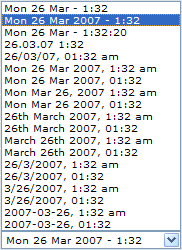
Last edited by Ford100e.com on Fri Dec 11 2009, 13:07; edited 5 times in total
Your Avatar
You can edit your Avatar by visiting your profile settings by clicking on the "Profile" link in the top navigation bar. Click further on the tab "Avatar".
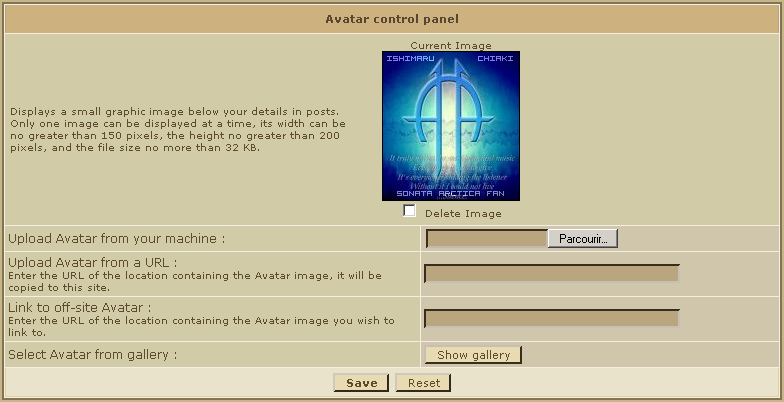
- Upload Avatar from your machine: If the picture you want as an avatar is on your PC, simply click on browse, and then select the image on your PC. Note that it's width must not exceed 150 pixels, it's height not 200 pixels. The filesize must be kept below 64kb. If you upload an image larger in filesize, you'll get an error-message. However, if you are uploading an image that exceeds the maximum dimensions, your picture will get resized automatically. This will in most cases destroy the pictures transparency and quality, so be sure to not exceed the limits.
- Upload Avatar from a URL: If you find the perfect image on a website, all you have to do is to copy the image's address, and then paste it into the form and save.
It's width can be no greater than 150 pixels, the height no greater than 200 pixels. Beware of images which are under copyright.
- Link to off-site Avatar: The same as before. The only difference is that the image's height and width can be greater than 150x200 pixels. Beware of images wich are under copyright. It's also highly recommended to re-host all images on your own image-hosting service (ServImg or Photobucket for example), as you'd otherwise use the bandwith of the server that contains the original picture - this would be illegal!!
- Select Avatar from gallery: You can also choose an image from the forum gallery, if you don't want to browse the web to find one. This option has to be enabled in your admin panel if this has not been done already (Display >> Avatars >> Avatar Gallery). Here ("Personal Avatars" - tab) you can also add or remove images to this gallery. The space is limited though.
 Important : The dimension limits of the avatars can be modified by the administrators within the admin panel:
Important : The dimension limits of the avatars can be modified by the administrators within the admin panel:
Display >> Avatars >> Avatar Gallery => and further switch to the "Personal Avatars" tab

Your Signature
Signature settings are to be changed in your profile settings as well (in the top navigation bar) - just switch to the "Signature" tab there. The signature space is limited to 500 characters, this cannot be increased. You can use bbCode and HTML as well in your sig, if it has been allowed by the administrators in the admin panel (General >> Forum >> Messages & Email >> Allow HTML / BBCode).
My Signature is not displayed, what should I do?
In general, there are two settings that could be the reason for your sig not to be displayed. The first one is in your admin panel, where you can allow or deny the use of signatures on a global level. Go to "Users & Groups / Users / User Options" and set "Allow Signatures" to YES.
The second option can be found in your personal profile settings. Go to "Profile >> Preferences" and enable the option "Always attach my signature". Your signature should now be attached to all posts you make, if you actually have content in it.
Note: On some forum versions, it's possible that you still won't see your signatures on posts you have already made, although you have activated all necessary options. There is no other way to change this than to edit those posts and mark the box "attach my signature to this post" and save.
Thanks Graham
Help With Registering An Account On This Site
Page 1 of 1 • Share
 Help With Registering An Account On This Site
Help With Registering An Account On This Site
Registration Information
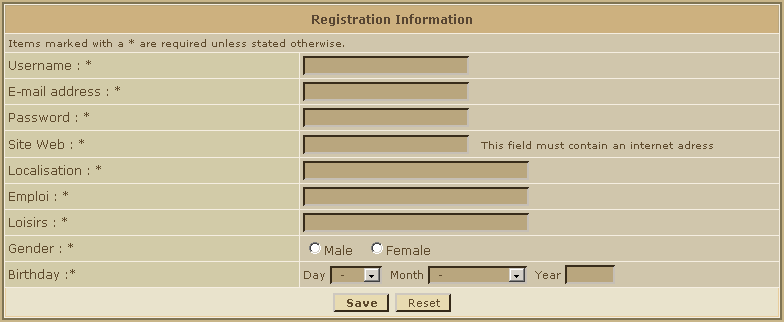
- Username : Here, type the username you will use to log on.
- E-Mail Adress : The address you will type here is very important : the mail containing the activation key will be sent there, and the notification mails (when you receive a PM for example)
 Important : This address can be seen by administrators and the member who has the corresponding username only.
Important : This address can be seen by administrators and the member who has the corresponding username only.
- Password : Here, type the password you will use to log on.
Website, location, humor, job/hobbies,etc. : These labels can be configurated via the admin panel. The administrator can choose to make them compulsory for registration or not and choose to have them shown in posts. If they are not compulsory, they won't show up on the registration form.
After pressing save, you will land on a confirmation panel

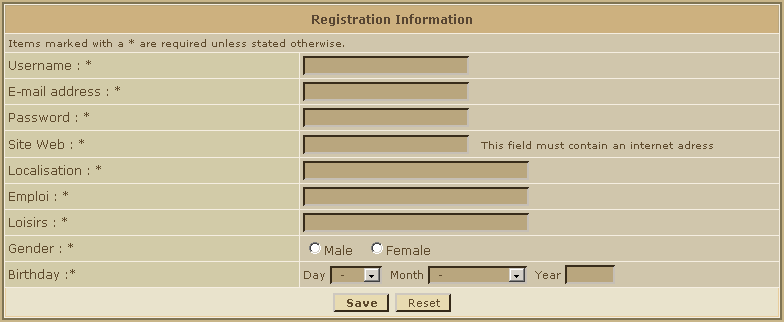
- Username : Here, type the username you will use to log on.
- E-Mail Adress : The address you will type here is very important : the mail containing the activation key will be sent there, and the notification mails (when you receive a PM for example)
- Password : Here, type the password you will use to log on.
Website, location, humor, job/hobbies,etc. : These labels can be configurated via the admin panel. The administrator can choose to make them compulsory for registration or not and choose to have them shown in posts. If they are not compulsory, they won't show up on the registration form.
After pressing save, you will land on a confirmation panel

Last edited by ford100e.com on Tue Jun 05 2012, 07:55; edited 2 times in total
 Your Profile,
Your Profile,
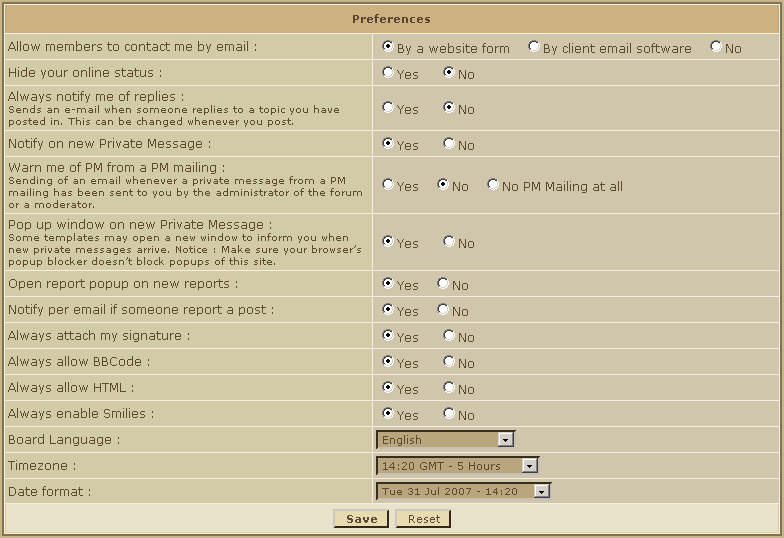
- Allow members to contact me by email : Select by a website form to keep the usual way, or by client email software if you want the other members to contact you using their software (Outlook Express, Mozilla Thunderbird, etc...).
If you select no, this icon :
- Hide your online status : you select No, Hidden members are disallowed on this board.
Please note that the administrators are able to see the hidden members, and so can the moderators (if this option is activated).
Note: However, you will appear in the "Members connected during last X hours"
- Always notify me of replies : Select yes to receive an E-Mail when a reply is posted in a topic you are participating to (this mail is often considered as spam by some mail adresses (like Hotmail for exemple).
- Pop up window on new Private Message : If you select yes, a new window will open as a pop up when you receive a PM (the pop-up window will open if you are on the forum only).
- Always attach my signature : Check this box if you want to add automaticaly your signature at the bottom of each of your posts, or only at the bottom of some of the posts (by checking the box Attach my signature when replying to a post).
- Always allow BBCode, HTML, Smilies : As for the signature, you can choose to activate these options for all of your posts, or only for some of them.
- Board Language : You can choose here in which language the forum will be displayed (except for the members' posts, and the sections' names, of course)
- Timezone : Here you can set the time of your country, which will be displayed in posts
- Date format : Here, you can choose from the menu the display format of the date on the forum.
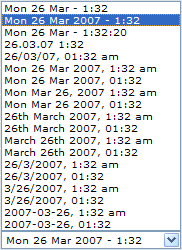
Last edited by Ford100e.com on Fri Dec 11 2009, 13:07; edited 5 times in total
 Avatar & Signature
Avatar & Signature
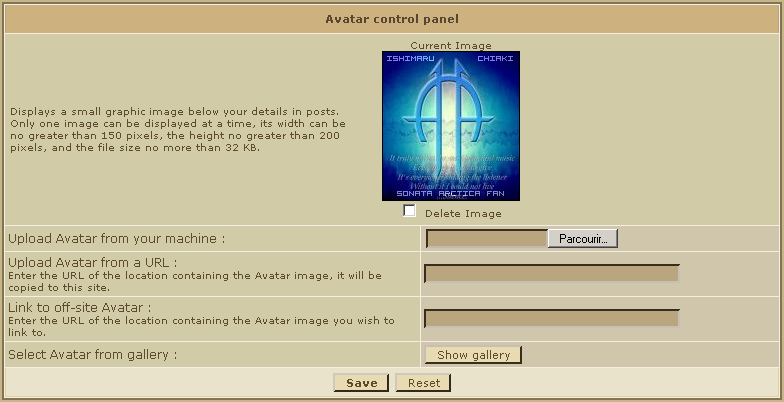
- Upload Avatar from your machine: If the picture you want as an avatar is on your PC, simply click on browse, and then select the image on your PC. Note that it's width must not exceed 150 pixels, it's height not 200 pixels. The filesize must be kept below 64kb. If you upload an image larger in filesize, you'll get an error-message. However, if you are uploading an image that exceeds the maximum dimensions, your picture will get resized automatically. This will in most cases destroy the pictures transparency and quality, so be sure to not exceed the limits.
- Upload Avatar from a URL: If you find the perfect image on a website, all you have to do is to copy the image's address, and then paste it into the form and save.
It's width can be no greater than 150 pixels, the height no greater than 200 pixels. Beware of images which are under copyright.
- Link to off-site Avatar: The same as before. The only difference is that the image's height and width can be greater than 150x200 pixels. Beware of images wich are under copyright. It's also highly recommended to re-host all images on your own image-hosting service (ServImg or Photobucket for example), as you'd otherwise use the bandwith of the server that contains the original picture - this would be illegal!!
- Select Avatar from gallery: You can also choose an image from the forum gallery, if you don't want to browse the web to find one. This option has to be enabled in your admin panel if this has not been done already (Display >> Avatars >> Avatar Gallery). Here ("Personal Avatars" - tab) you can also add or remove images to this gallery. The space is limited though.
Display >> Avatars >> Avatar Gallery => and further switch to the "Personal Avatars" tab

Signature settings are to be changed in your profile settings as well (in the top navigation bar) - just switch to the "Signature" tab there. The signature space is limited to 500 characters, this cannot be increased. You can use bbCode and HTML as well in your sig, if it has been allowed by the administrators in the admin panel (General >> Forum >> Messages & Email >> Allow HTML / BBCode).
My Signature is not displayed, what should I do?
In general, there are two settings that could be the reason for your sig not to be displayed. The first one is in your admin panel, where you can allow or deny the use of signatures on a global level. Go to "Users & Groups / Users / User Options" and set "Allow Signatures" to YES.
The second option can be found in your personal profile settings. Go to "Profile >> Preferences" and enable the option "Always attach my signature". Your signature should now be attached to all posts you make, if you actually have content in it.
Note: On some forum versions, it's possible that you still won't see your signatures on posts you have already made, although you have activated all necessary options. There is no other way to change this than to edit those posts and mark the box "attach my signature to this post" and save.
Thanks Graham
Page 1 of 1
Permissions in this forum:
You cannot reply to topics in this forum






